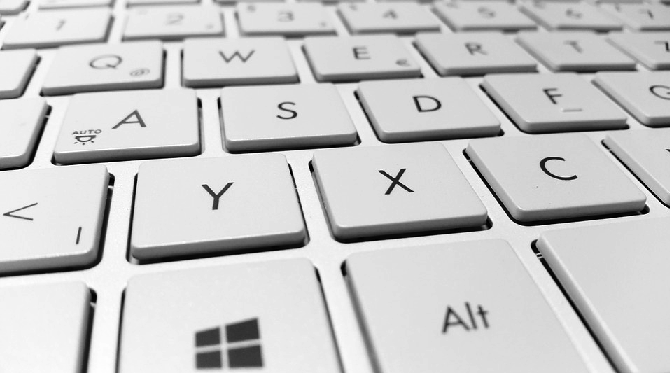This is part of a series of Session Notes from grantees who have received Professional Development grants from the Office of Commonwealth Libraries. Each grantee will share their professional development experience and include tips and other resources from the workshop or class. Grantees had their choice of an article for the Compendium, a webinar or a podcast. This project was made possible by the Institute of Museum and Library Services.
Google Apps
Courtesy of a professional development grant, I was able to attend a comprehensive workshop on Google Apps at The Digital Workshop in Lancaster. Although I was already familiar with Google Mail, I learned how to better manage my messages. I learned how to organize and categorize them by using the Primary, Social and Promotions tabs and how to set up contact lists. But there is so much more to Google Apps than Google Mail.
Becoming more familiar with all of the facets of Google Apps was like getting a new toy. It’s so much fun to use. From scheduling with the calendar, to creating entertaining or informative presentations with Slides, Google Apps has everything I could need to assist me, not only with my work but also with my personal life.
My favorite feature of Google Apps is the ease it provides for group projects and scheduling. We learned how to set up a Google Calendar and discussed the various ways we can tailor it to our group’s needs. We also learned how to share documents and how to insert comments, suggestions and edits in order to provide valuable feedback to our collaborators. I especially like the flexibility obtained by the option of accessing Google Apps from various devices, so we are not always bound to our computers.
I attended the training with two coworkers and we were extremely fortunate to have our instructor, Laurie’s undivided attention. She was very intuitive and had an excellent understanding of our desire to learn as much as possible in order to help our patrons with their various projects and technology needs. She very astutely fine-tuned the class to accommodate our requests and was acutely adept at presenting the material in a concise way, very patiently pausing when necessary to answer our frequent and sometimes unrelated questions.
The training I received through The Digital Workshop will not only be a benefit to myself with my work, it will also benefit my community, as I have now obtained a stronger understanding of a tool that many people will find useful in their lives. I look forward to sharing my new found knowledge with our patrons, who often have questions concerning email and document sharing.
Microsoft Word
For the second part of a professional development grant, I attended a workshop on Word at The Digital Workshop in Lancaster. This is the second class I attended with Laurie as the instructor. I couldn’t have asked for anyone better, as she seems to have a sixth sense about tailoring the class to the needs of her students. Whenever I found myself to be somewhat lost, she very courteously assisted me until I was back on track. She always patiently answered every question without acting as though to do so was a tedious task, no matter how off topic or elemental the questions may have seemed.
I’ve always felt that using Word was an adventure. It’s so fun to explore all of the possibilities. Laurie further introduced me to some of the adventures formerly unknown to me and all of the possible options for laying out a document.
Even though I’ve dabbled with tables while tentatively exploring their usefulness; I never realized their true value until Laurie’s tutorial on creating a resume. As I followed along I realized how the tables thoroughly expedited the process. With this knowledge about tables I have also been able to use them to design several documents and lists that look so much more professional than those I have previously created using Word or Excel.
Incidentally, I read an interesting article recently about job searching and age discrimination. There are several things that people do when creating a resume that hint at the applicant’s age. One of them is placing two spaces between sentences instead of one. Lourie demonstrated a way to find these misplaced spaces quickly, in order to edit the resume to hide this age clue.
I learned how to use the columns option to create a newsletter. By learning how to justify the columns and how to best insert images, the newsletter was more pleasing to the eye and looked very professional. Using the instructors tips and tricks enhanced the creative process and made designing the newsletter so much fun.
Due to Laurie’s courteousness about answering all of our questions as the class was progressing, I was able to ask her opinion about cloud storage. Although online word processors and cloud storage are viable options for non-sensitive documents, it is preferable, when working on potentially sensitive ones, to use Word while storing them on an external hard drive. External hard drives are especially advisable because of the threat of viruses such as ransomware. While working online an external hard drive can be disconnected from the computer, protecting the stored documents from the noxious effects of viruses or hackers.
I often thought of the toolbar options as hieroglyphics and me as an explorer without a translator. Although I was able to interpret some of them, I now have a much better understanding of how all of them work and the best way to apply their use to the documents I wish to create.
The Word workshop provided me with precious knowledge I can pass on to our patrons, who often ask for assistance while using the public computers in creating documents. I also hope to use this knowledge to assist with technology workshops at the library.